We are thrilled to announce that a number of new features recently went live! All of the new features were a result of user feedback so we would like to thank all the users who have taken the time to communicate their ideas to us. There are two new features that are particularly worth highlighting: the ability to save node positions across different network views and the ability to interactively calculate density matrices for a given attribute. You can read more about these and the other new features below.
1. Network Views Now Save Node Co-ordinates
It's now possible to save node positions in a view for a network so that different views can have different node positions and opening a view will see nodes animate to their saved positions if the positions have been saved. As a part of these changes, it's no longer possible to click on "Update Network" but saving or updated a view with node positions does essentially the same thing (i.e. it adds any calculated attributes to the network, updating the underlying network). You can see an animated gif of this feature in action below:
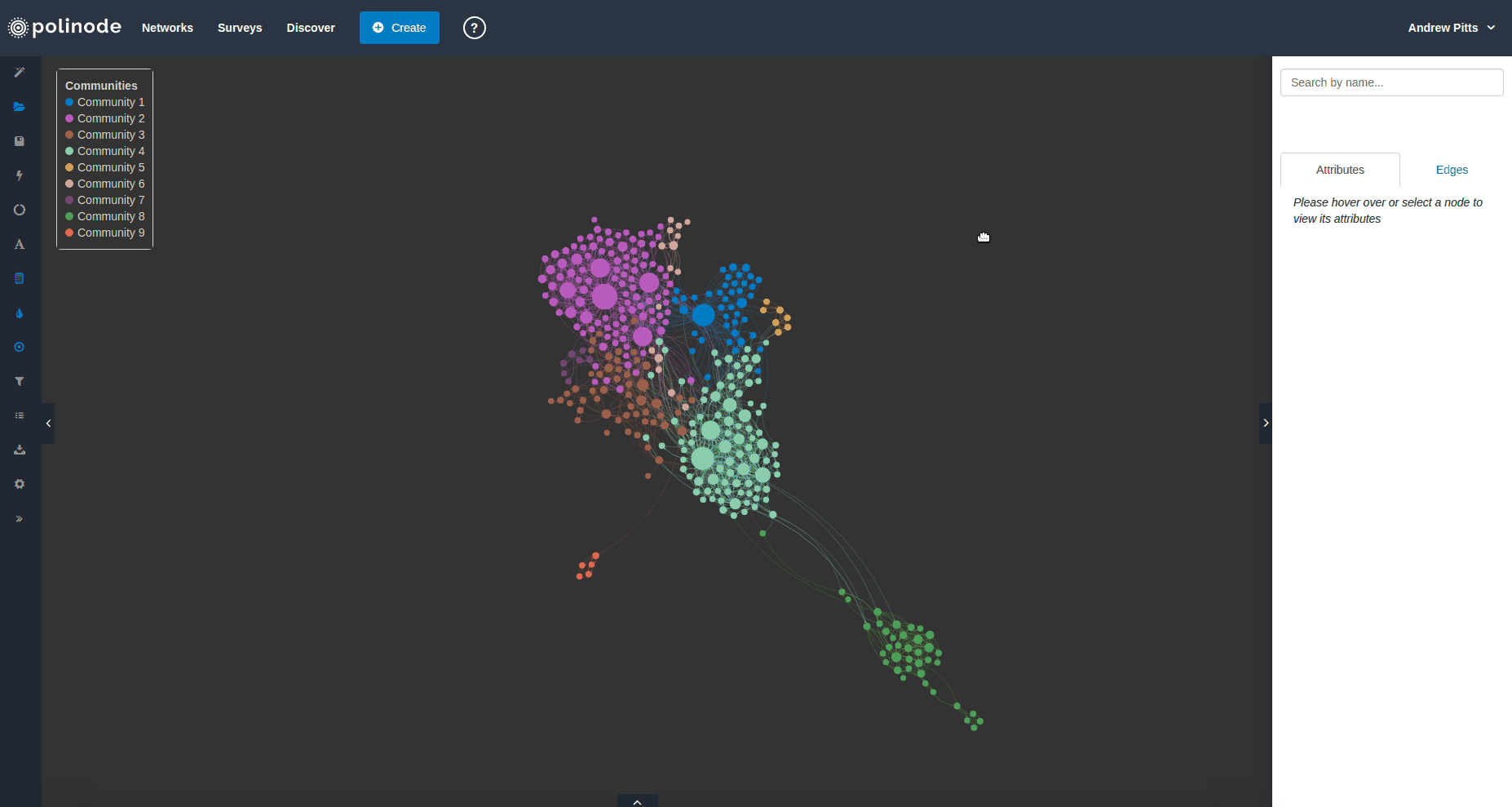
2. Density Matrix
Within the explore view "Summary" has been renamed to "Reports" and there is a new third tab in the dialogue that opens when you click on Reports. This third tab provides you with the ability to calculate a "density matrix" that summarises the percentage of realised connections as a proportion of potential connections across pairs of attribute values for any attribute. For example, you could choose an attribute like division and see which divisions are strongly connected to which other divisions across the network. As for all metrics, the table is dynamic in the sense that it is calculated on the visible network (i.e. after any filters are applied). The screenshot below shows this new density in matrix for a network summarising the co-occurrence of characters in one of the books that the Games of Thrones series is based on:
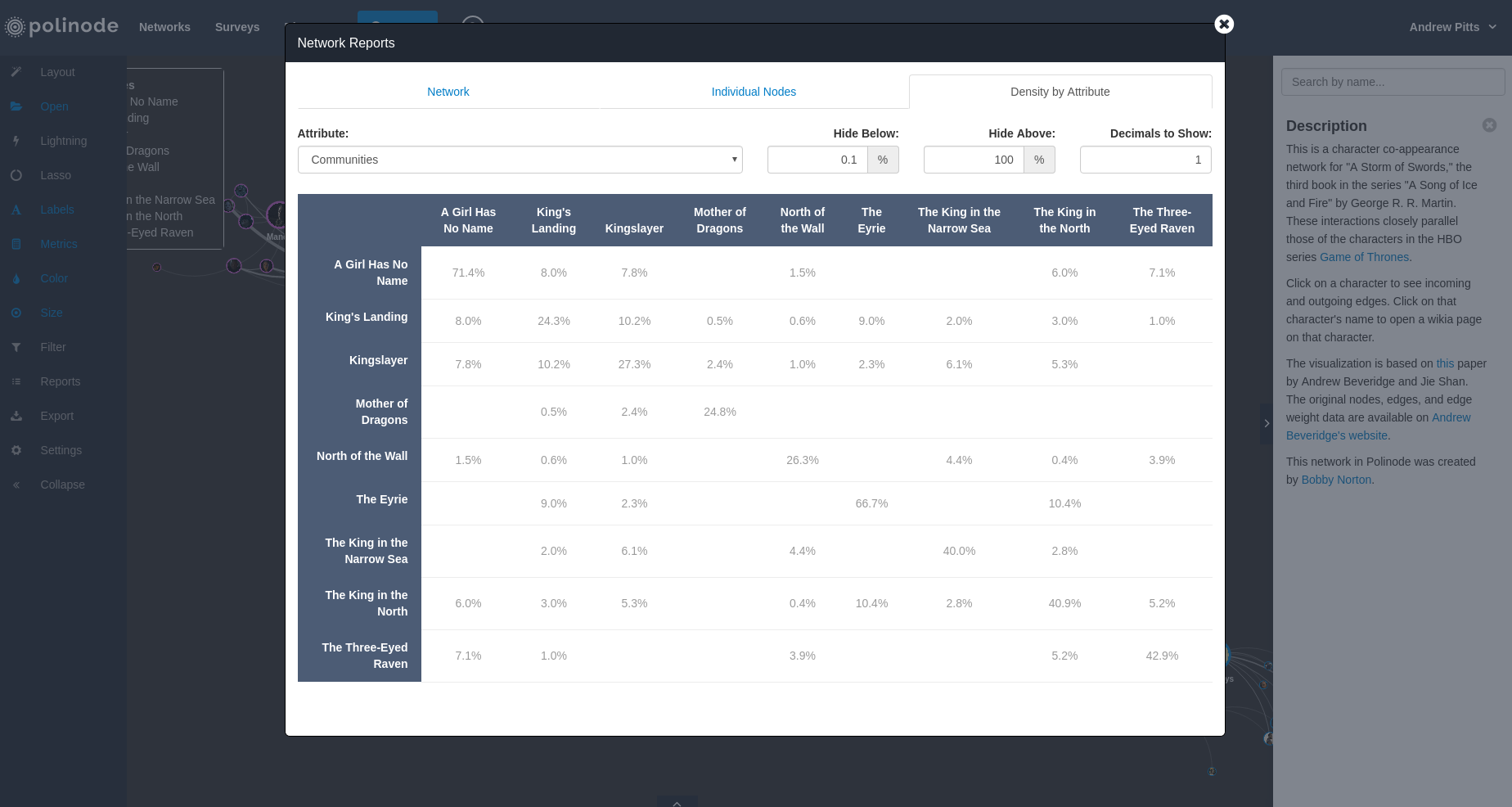
3. External vs Internal Metric
Related to the density matrix but on an individual node level versus network-wide, there is a new metric called External vs Internal which brings the total number of available metrics up to 20. This metric calculates, for each node and for a given attribute, the number of connections that that node has to other nodes with different values for that attribute as a percentage of its total number of connections (i.e. its percentage of external connections).
4. Select Neighbors Functionality
This is another shortcut - the "1" key on the keyboard. When pressed, if nodes are selected, all the neighbours of the selected nodes will be added to the selection. You can press it twice to add the neighbors' neighbors and so on.
5. "Marked" Functionality (Advanced)
Quite a few users have asked for the ability to construct complex filters that go beyond the existing functionality (which allows chaining of "AND" filters but not more complicated chains that would combine "AND", "NOT" and "OR"). To address this we've added some keyboard shortcuts that let you mark nodes with "Yes" or "No". Using filters and these marked keyboard shortcuts you can now chain filters in arbitrarily complex ways. To see a list of all keyboard shortcuts it's possible to hold down shift and the "?" key while in the explore view. There is also a shortcut to select all nodes that are marked as "Yes".
6. Ability to Remove Metrics Separately from Metric Values (Advanced)
This is really only relevant for Networks rather than Surveys. When a view is opened all metrics that are in the right column in the metrics view are recalculated and they are calculated after any filters have been applied. The way it works is that metrics are calculated then filters are applied then metrics are re-calculated. This means it is possible to do some quite complex things such as filtering by an attribute and then calculating degree. But, it's not possible to chain arbitrarily complicated sequences together. However, with the added functionality to remove metrics without removing their values these kinds of arbitrarily complex chains are possible to preserve. The way that you would do it is calculate the metrics with filters applied as desired and then remove the metrics from the metric view but leave the calculated values on the network. When you save a view then, providing you save a view with node positions, the calculated metric values will be saved on the network and not replaced on opening the view as the metrics will be not be recalculated.



.png)









